
Oracle won’t support Eloqua-Salesforce Native Integration anymore and here’s what to do.
We are in December 2020 and this is not breaking news; we know this for a while but 2020 has its ways to keep us busy with other things. If you already have last minute Christmas shopping to do, then you don’t want this on your plate too.
The Oracle told you exactly what you needed to hear:
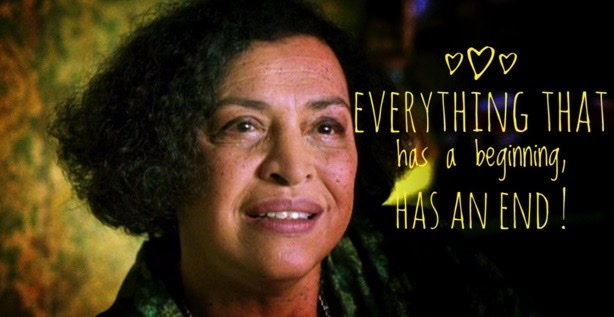

Once you are logged into Eloqua, click on the wheel cog (settings) in the upper right corner.
Click Integration under ‘Platform Extensions’.
Look for the numbers under Salesforce Integration Status.
If either Successfully Imported, Completed Update or Pending Status is Zero, you can skip reading the rest and enjoy the holiday season. If not, read on..
Truthfully speaking, no one knows! The integration between Eloqua and Salesforce may just go on without a glitch, except: We can’t be sure of it and if something breaks down, it will do so without any warnings or error messages!
If that something breaks down, there is a big chance that the generated reports will be skewed and the sales team may miss out on leads. We won’t have Oracle supporting us to fix those breakdowns.
In our experience, our clients take about 3 to 4 weeks to complete the migration from the native integration to the Salesforce.com Integration app. Knowing that, we need to have a tight project plan. Recognize the RACI team and follow the steps:
Steps | Description |
Preliminary Salesforce Setup | Complete the initial setup in Salesforce which involves creating a CRM integration user and adding Oracle Eloqua to the list of trusted servers. |
Preliminary Eloqua Setup | Complete the initial setup in Eloqua by confirming access to Salesforce using CRM integration, running the CRM integration wizard, and disabling queues and auto synchronisations while the configuration completes. |
Configure Data synchronization from Salesforce to Oracle Eloqua | Configure the auto synchronizations to import Salesfiorce account, contact and lead data to Oracle Eloqua. |
Configure Data synchronization from Oracle Eloqua to Salesforce | Configure how to synchronize data from Eloqua to Salesforce by configuring which data sources have priority, setting up contact and account record needed in Eloqua for data integration, specify how to link accounts, creating custom web links, enabling the email opt-out program, configuring the program to update leads and contacts and enable activity writing. |
Initialisation and Monitoring the Salesforce Integration | Re-initialise the systems that were disables in step-2 and configure the notifications needed to monitor the integration. |
Given how touchy the sales team is about their reports and leads, we suggest you start right away, or reach out to us and let us complete the migration. We have done this several times, so we know all the nuts and bolts.
At portQii, we help organizations realize their true marketing potential by combining marketing strategy, technology and data to the complete marketing architecture.
© 2025 portQii Pte Ltd.
Send your queries to us on
support@portQii.com