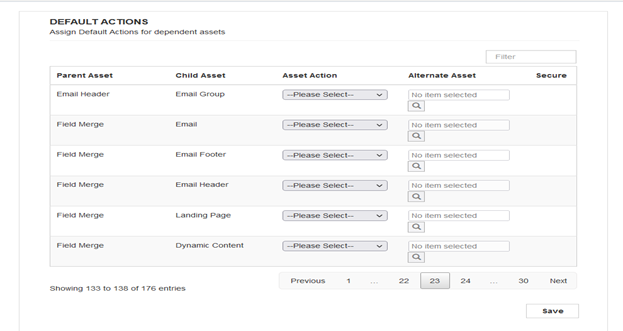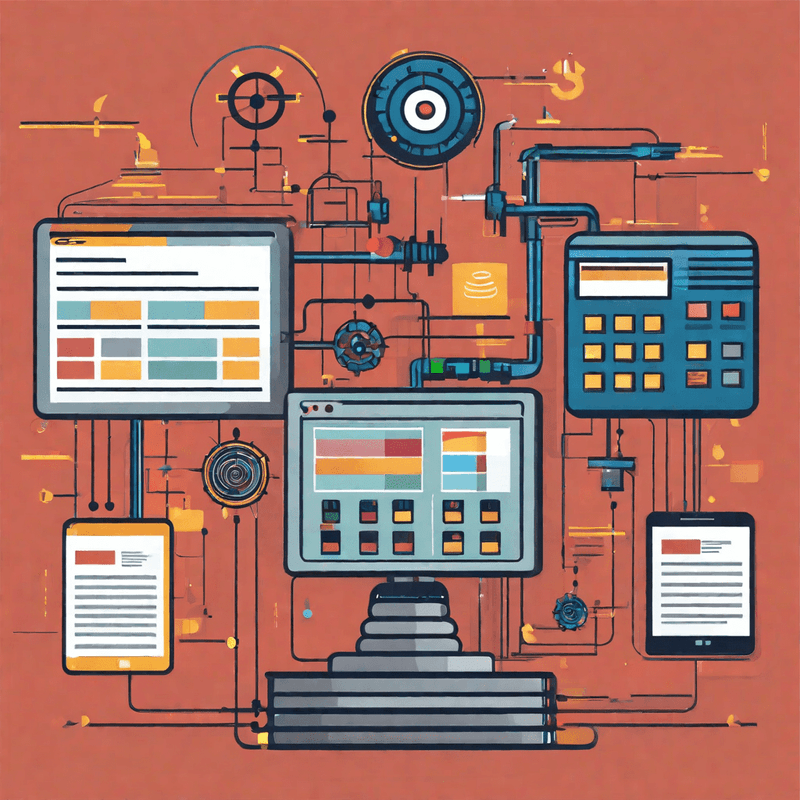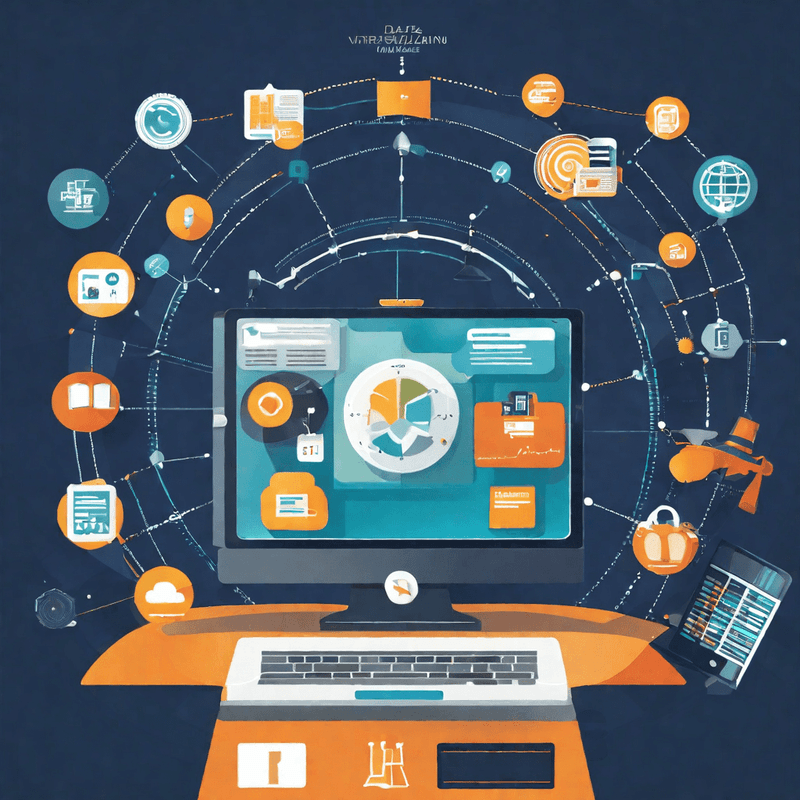To modify configuration settings, navigate to Apps, select your app, and click the Configure icon (gear shaped icon)
User Access #
- Only the users who have been provided access can use the Asset Dependency Manager app. The list shows the users who have access to the app.
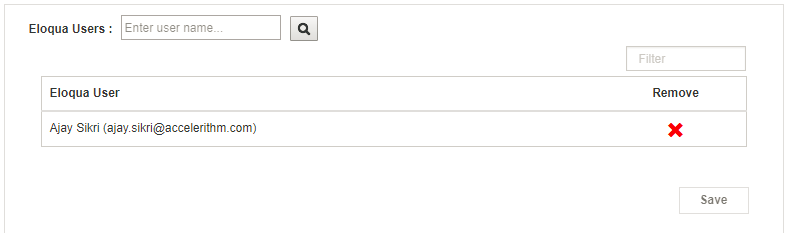
- To add a new user, search for the user name and click on search. The result will be displayed in the table below. Click on ‘+’ to provide access to the user and save..
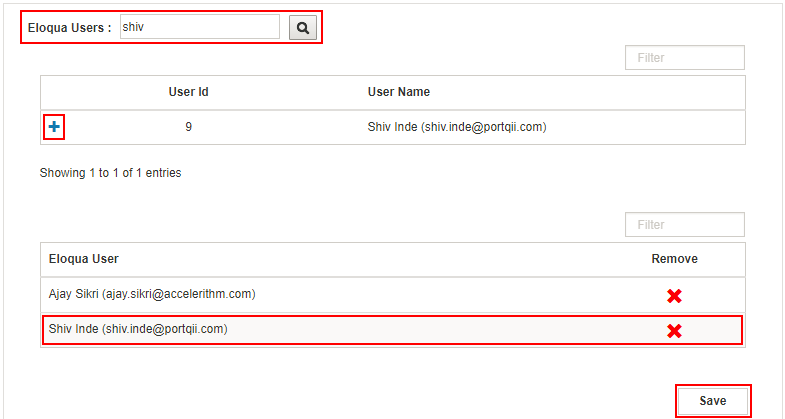
Default Action Selection #
- Go to Asset Dependency Manager on AppCloud Catalog
- Click on Configure button
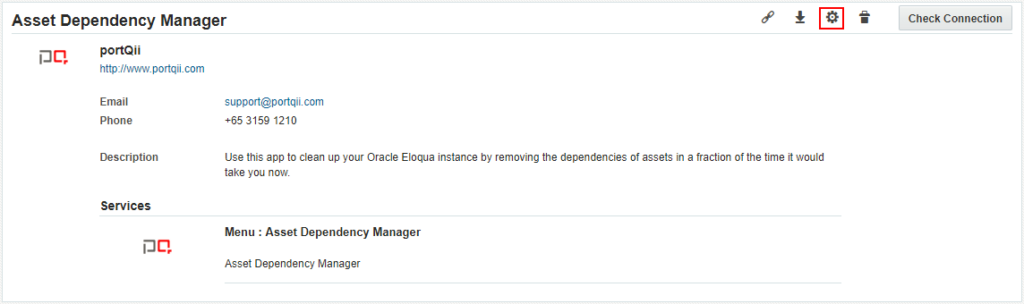
- Admin can provide default action (Remove/Replace) for primary asset and it’s dependencies. Incase of Replace action, alternate asset has to be provided and the action needs to be saved. This selection will automatically appear during ‘Manage Dependency’ for the assets mapped. However the user can still change the default mapping in the package.
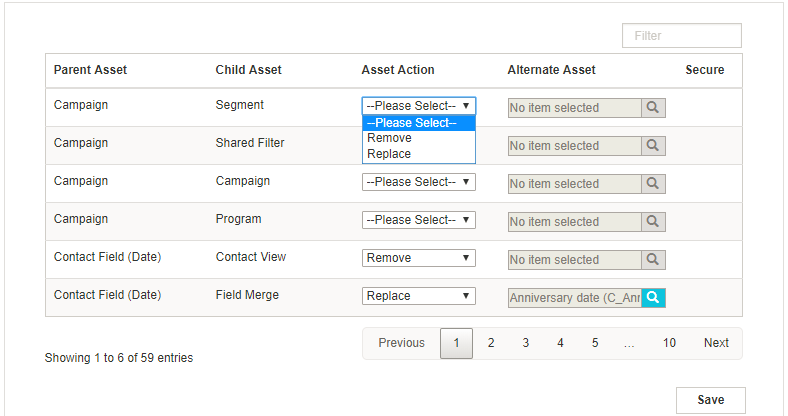
Cruise Control Settings #
Consider the use case where you are removing dependency of a Segment and that Segment has a dependency on a Campaign with ‘Completed’ status. Since Completed Campaigns cannot be edited, there is no way of removing the Segment within it. The only way to remove dependency is to delete the Completed Campaign. This way the Segment is no more dependent on the Campaign. When the app encounters a dependency on a Completed Campaign, it checks if the Campaign belongs to the folder that is added in the admin page under the ‘Cruise Control Settings’ as shown below. If yes, then it automatically adds the ‘Completed’ Campaign into the package for further processing. If no, then the Completed Campaign will not be added into the package for further processing.
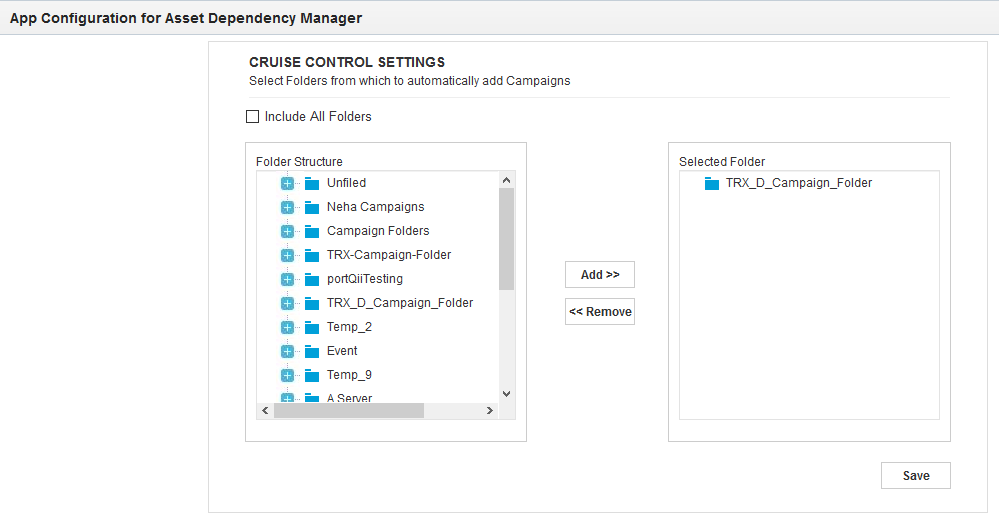
To select the folder, you can click on the Folder or click on  to open the Folder Structure to the nth level.
to open the Folder Structure to the nth level.
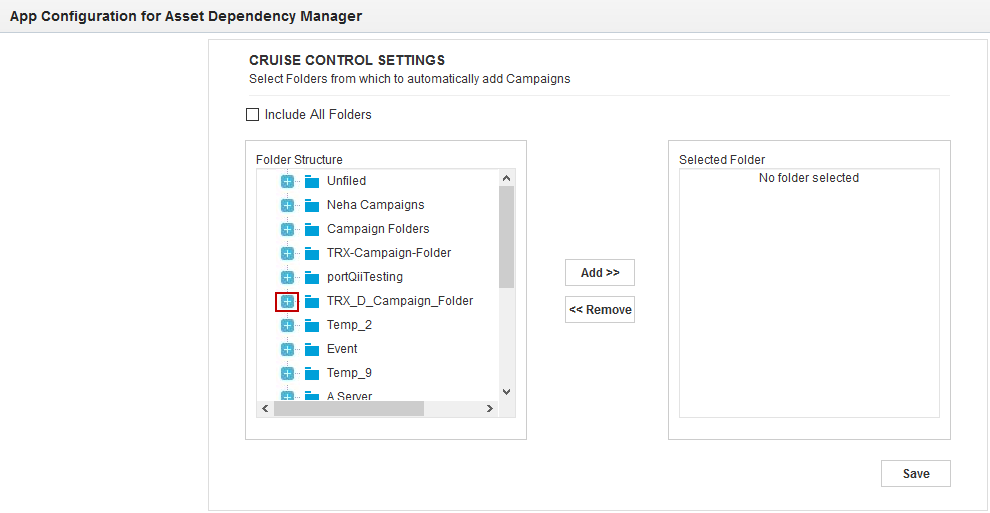
Select the folder and click on Add and Save. You can also add multiple folders. Similarly you can remove the folders.
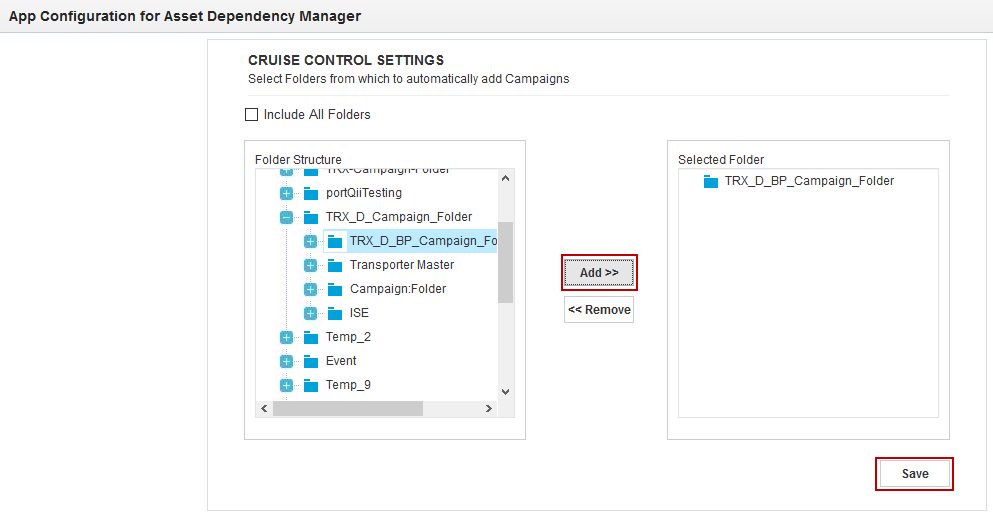
Account Fields Feature #
Default Actions can be set to (Remove/Replace) for Account Fields asset and its dependencies in Admin Page
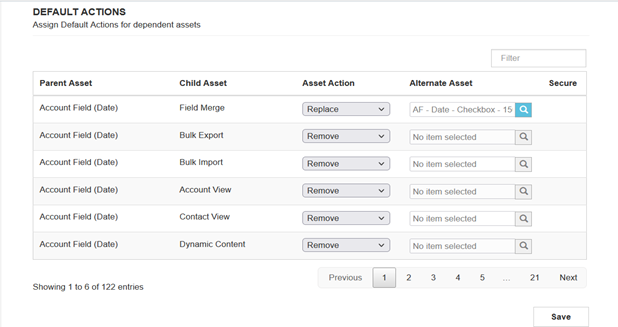
Custom Object Fields Feature #
Default Actions can be set to Remove/Delete (no Replace option) for Custom Object Fields asset and its dependencies in Admin Page
Field Merge Feature #
Default asset actions can now be set to Remove or Replace for an asset and its dependencies in the Admin Page.