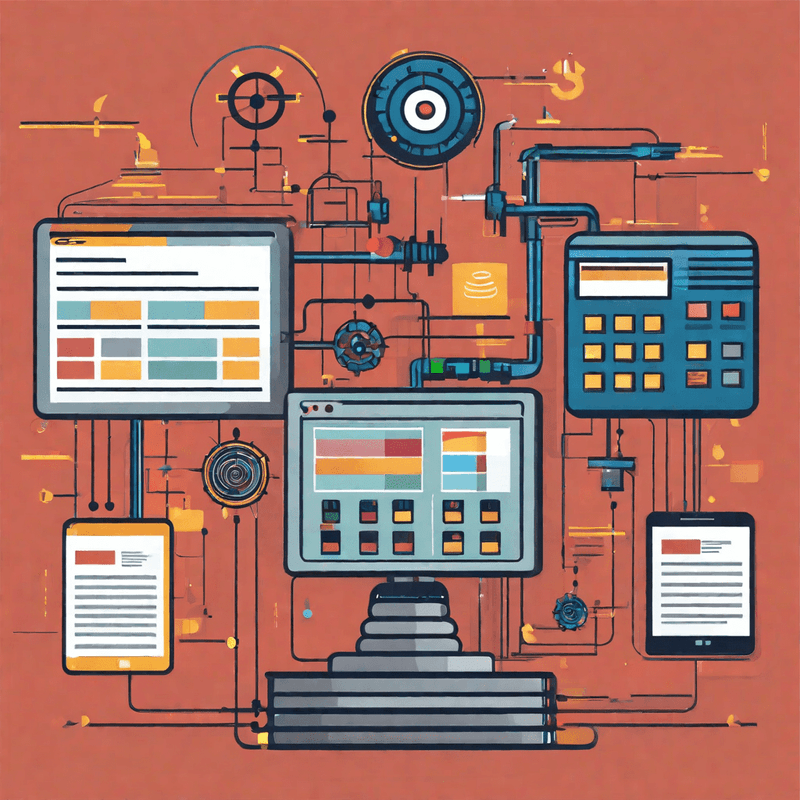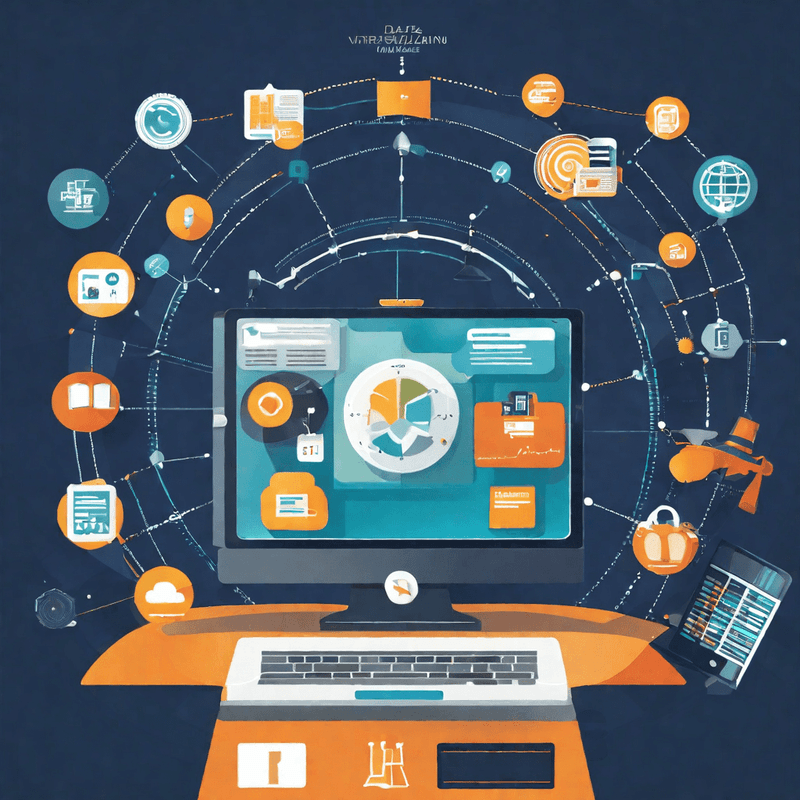To modify configuration settings, navigate to Apps, select your app, and click the Configure icon ![]() .
.
 | Selecting the Reinstall icon |
Configure the app:
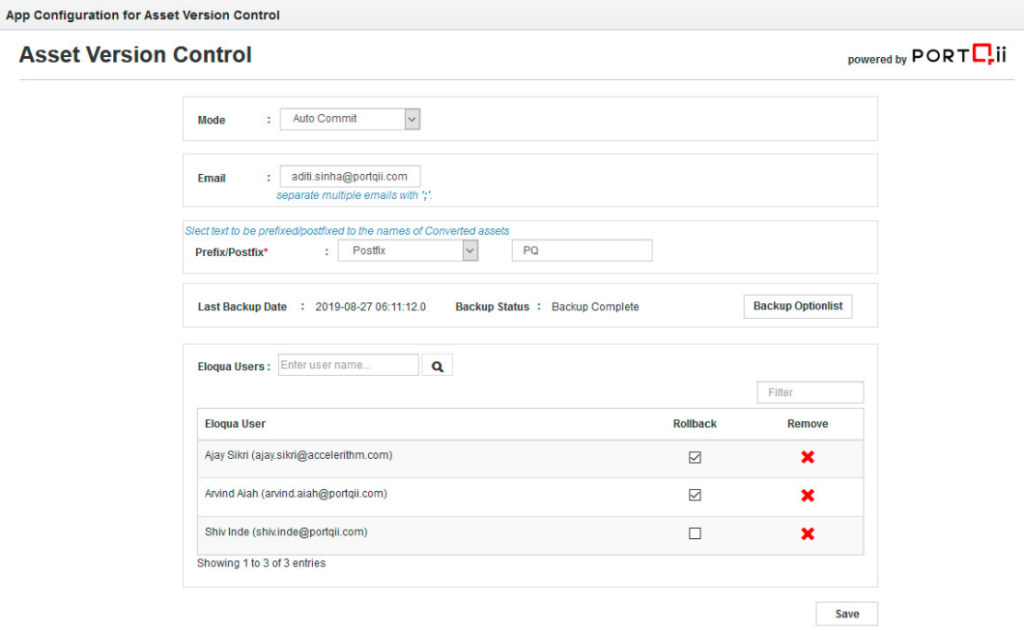
- Mode: You are able to choose one of 2 options for how the application will track and commit versions of assets.
- Auto Commit: Upon saving an asset inside of Oracle Eloqua the current version of that asset is automatically committed inside the Asset Version Control app.
- Manual Commit: Upon saving an asset the user has to launch the Asset Version Control app and commit the current version for the version to be committed inside the Asset Version Control app.
- Eloqua Users: All users have the capability to view and commit versions. However, Rollback capability is ONLY provided to those users that have been given Rollback capability. To provide a user with rollback capability add the user to from the drop down and select the Rollback checkbox against that specific user in the grid.
- Click the Save button to commit and configuration changes to the application.
- Backup Picklist / Option List: Click on Backup Optionlist button to back up all the existing Picklist / Option List. Rollback and View Version of the backed up Picklist / Option List can be done to view and recover the required version.

- Prefix/Postfix: User to select either Prefix or Postfix and provide the value.
Since Eloqua doesn’t support creating or updating the Emails and Landing Pages with Classic Design Editors anymore, the app creates a HTML Email or Landing Page when a Design Email or Landing Page is rolled back. Since a new Email or Landing Page is created (than updating the same asset), the naming convention requires the user to set-up a prefix or postfix. For example Consider an Email ‘Thank You for Registering’ to be a Design Email. The admin setting has Postfix with a value ‘PQ Converted’. If any version of this Email is rolled back, then a new HTML Email will be created with the name ‘Thank You for Registering PQ Converted’.