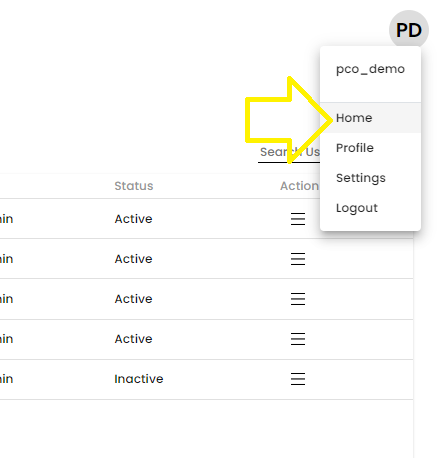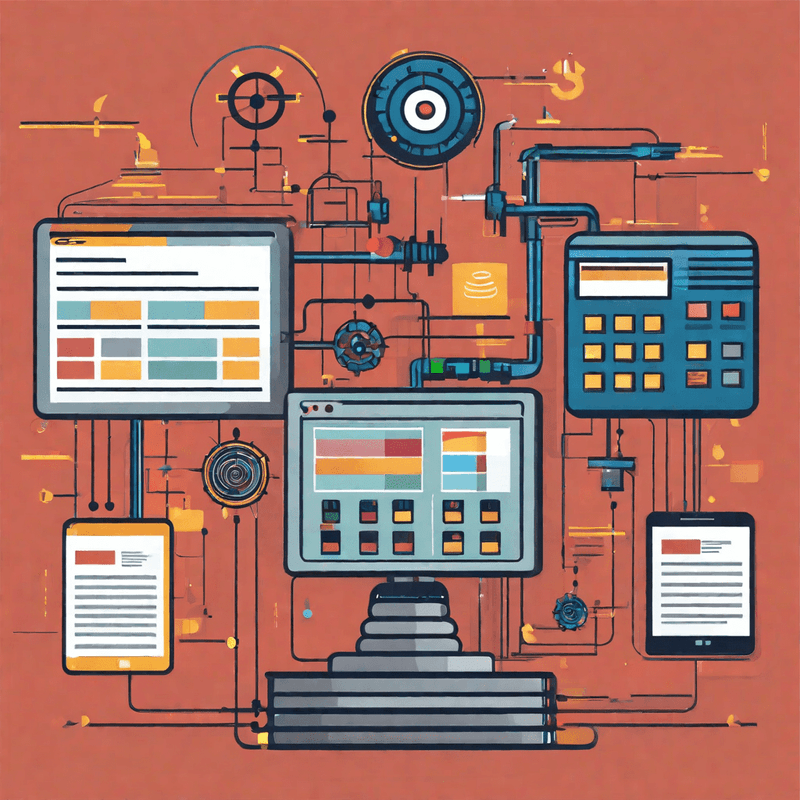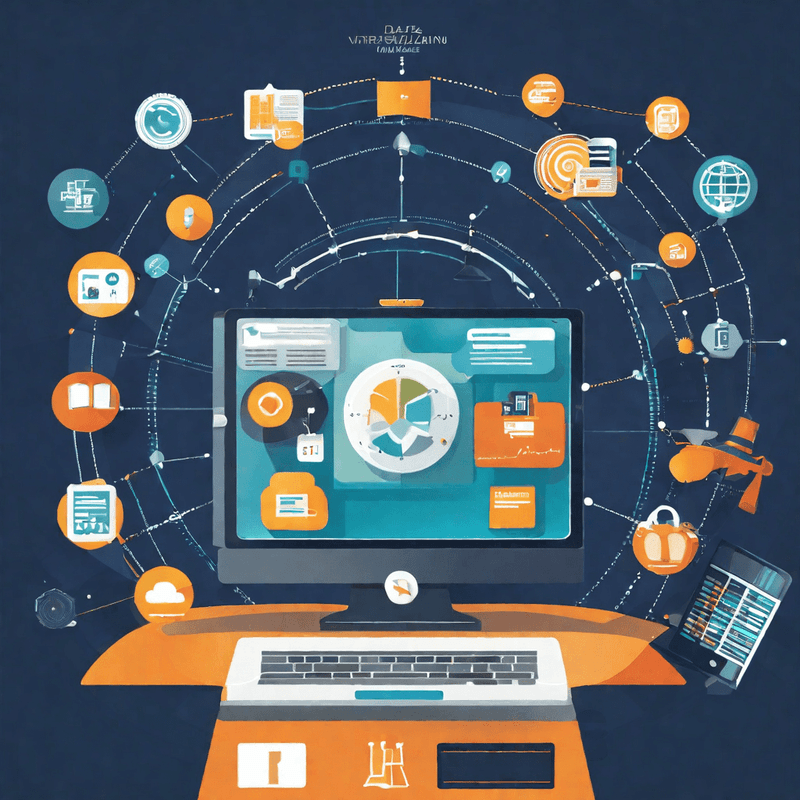Not everyone with access to Eloqua will be able to use PCO. We need to add them as users to the PCO tool. This section covers the steps to do that:
Note: You will need to be logged in as an administrator to add users. Follow these steps to add users:
STEP : Click on Settings
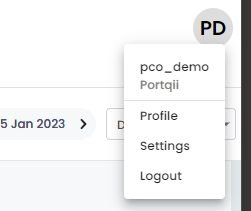
This brings you to the Manage Users tab:
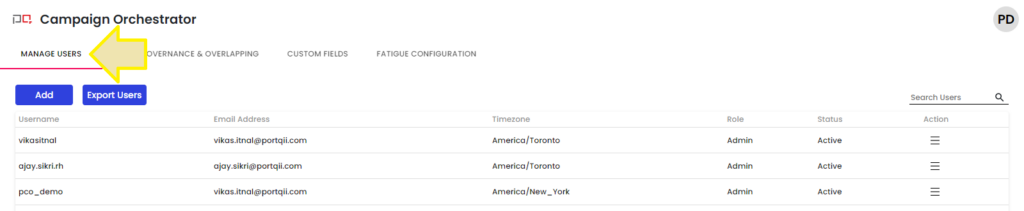
STEP: Clicking on the Add Button presents a form to fill – Fill it with the details of the user you want to add:
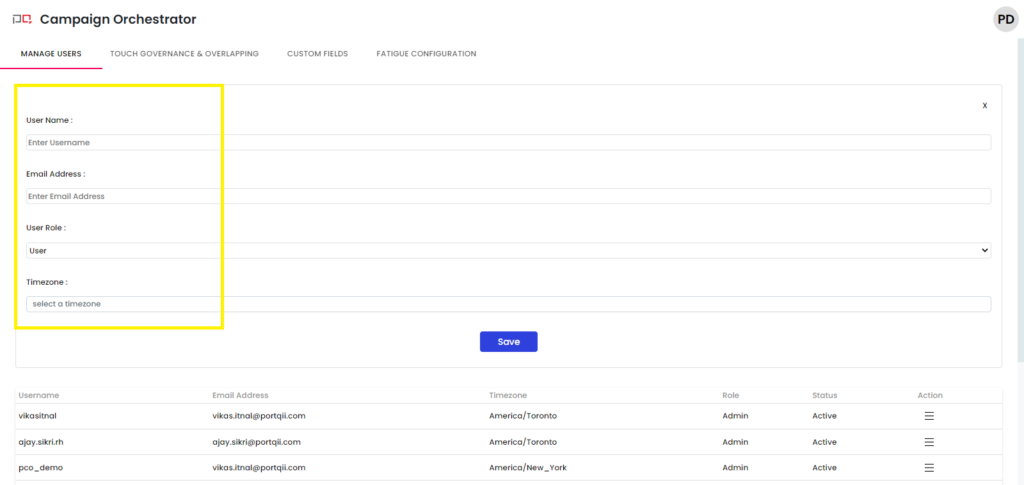
Fill in the Username and Email address.
User Role: Choose ‘User’ for all users other than for administrators.
Time Zone: Choose the time zone the user is in – by doing this, PCO converts the email-time to the local time of the PCO user.
Click on Save to complete the user-addition step.
Note: When users are added, they receive an email with a link to login to PCO, with which they can set their password.
Getting back to the Home Screen:
The link to the PCO Home Screen is in the Profile drop-down: